How to Auto-delete Messages in iOS 8 on iPhone/iPad
Auto-delete Messages in iOS 8
If you are using iOS 8 on your iPhone or iPad, you have the option to automatically delete messages after a specified period of time. This can be a useful feature if you want to free up space on your device or maintain privacy by regularly deleting old messages.
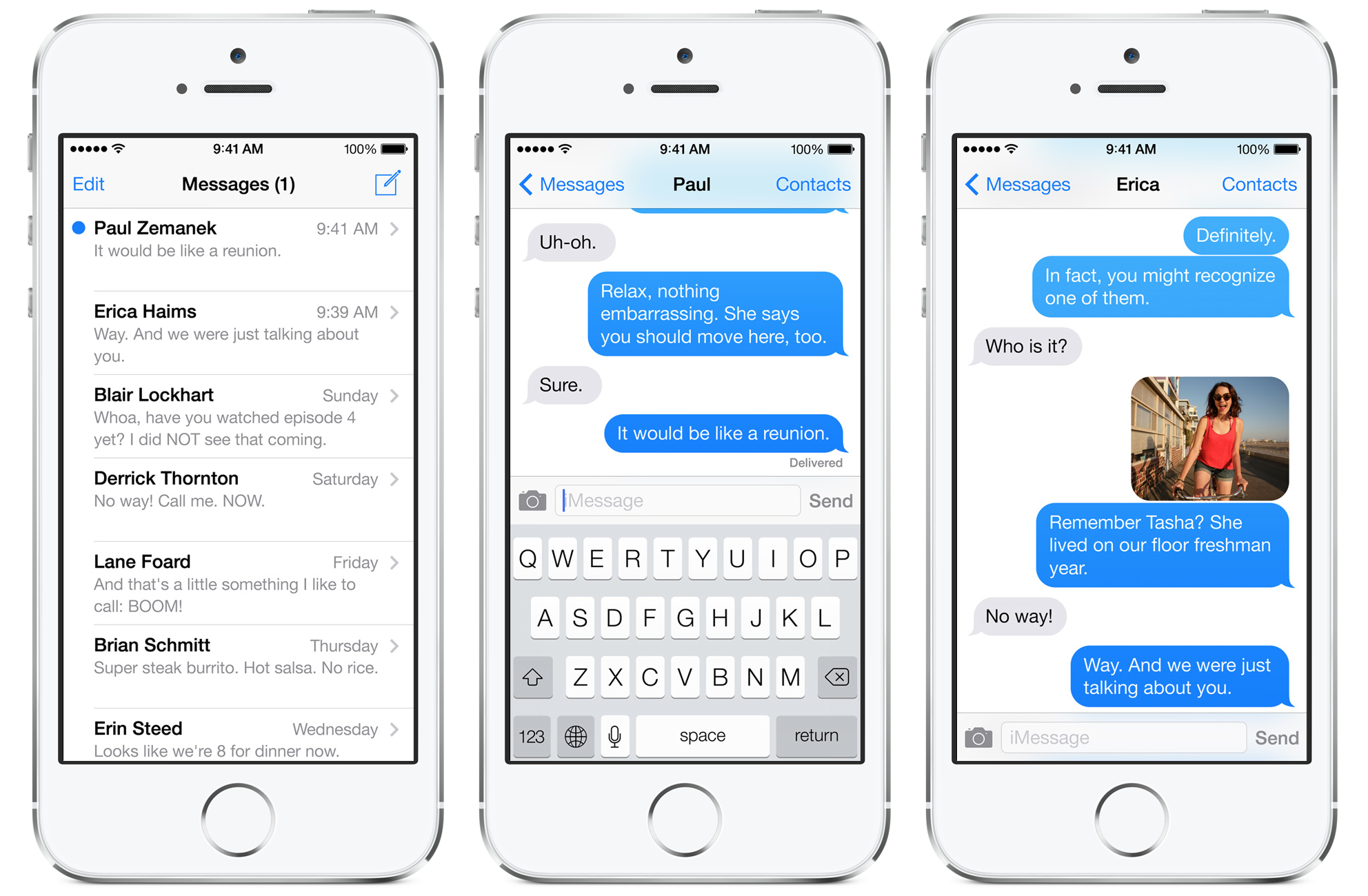
What is Auto-delete Messages
Auto-delete Messages is a feature introduced in iOS 8 that allows users to automatically delete old messages after a certain period of time. This feature can be enabled in the settings of your iPhone or iPad, and it can help you manage your messages and free up storage on your device.
The Advantages of Auto-delete Messages
There are several advantages to using the Auto-delete Messages feature on your iOS device:
- 1. Free up storage space: By automatically deleting old messages, you can free up valuable storage space on your iPhone or iPad.
- 2. Maintain privacy: Deleting old messages regularly can help you maintain your privacy by ensuring that sensitive information is not stored on your device for an extended period of time.
- 3. Improve device performance: Removing old messages can help improve the overall performance of your iOS device by reducing the amount of clutter and data stored on it.
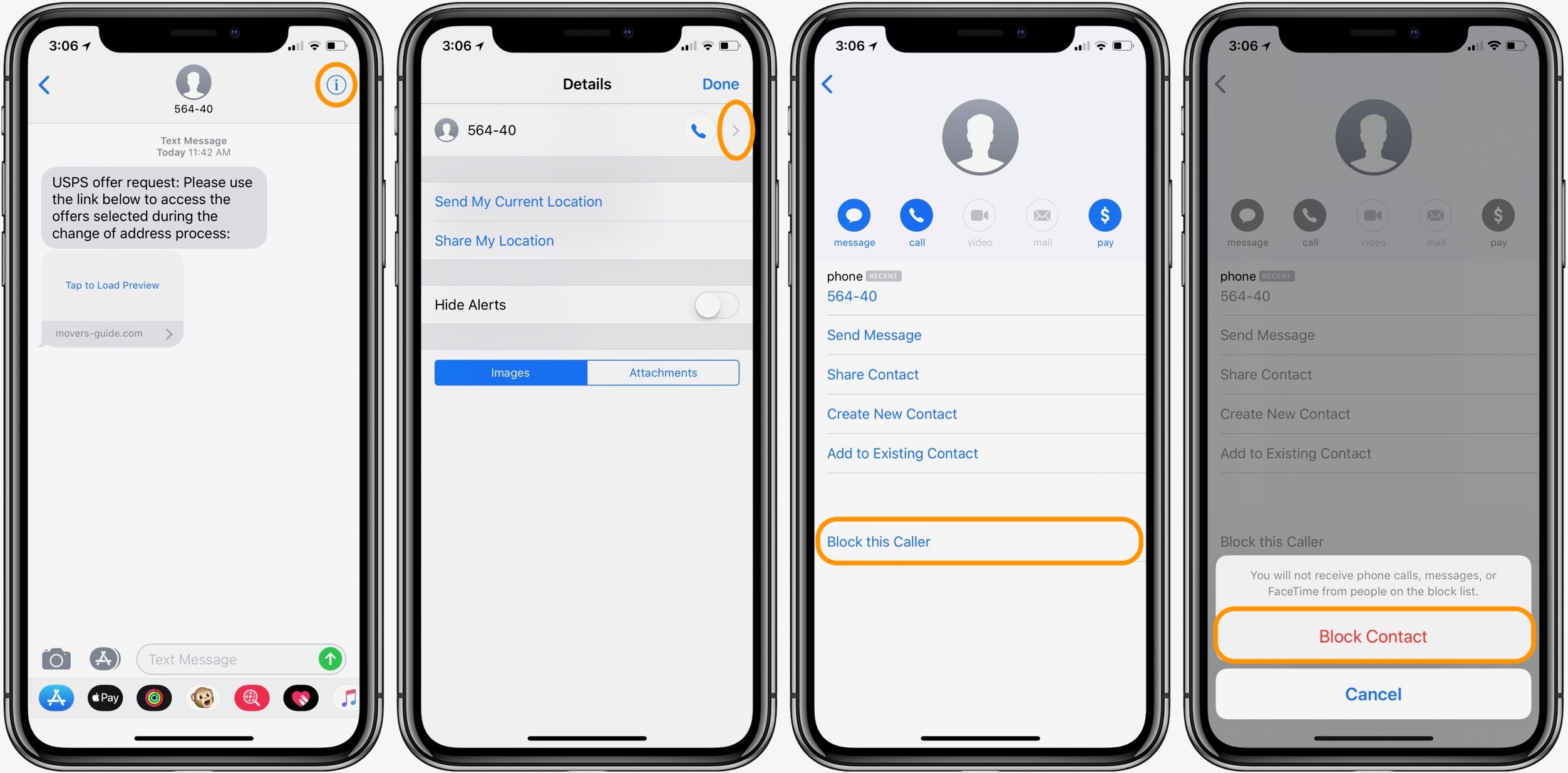
The Disadvantages of Auto-delete Messages
While the Auto-delete Messages feature can be beneficial, there are also some potential drawbacks to consider:
- 1. Lost message history: Enabling this feature means that you will lose access to older messages that have been automatically deleted.
- 2. Inability to retrieve deleted messages: Once messages are automatically deleted, they cannot be retrieved. Therefore, if you accidentally delete an important message, you may not be able to recover it.
- 3. Limited customization options: The Auto-delete Messages feature in iOS 8 has limited customization options, such as the ability to specify the exact time period after which messages should be deleted.
How to Enable Auto-delete Messages in iOS 8
If you decide that the benefits of auto-deleting messages outweigh the drawbacks, you can follow these steps to enable this feature on your iOS device:
- Open the “Settings” app on your iPhone or iPad.
- Scroll down and tap on “Messages.”
- Under the “Message History” section, tap on “Keep Messages.”
- Select the desired option from the list: 30 Days, 1 Year, or Forever. Choosing “30 Days” will auto-delete messages that are older than 30 days, while “1 Year” will delete messages older than a year.
- Once you have selected the desired option, tap on “Delete” to confirm.
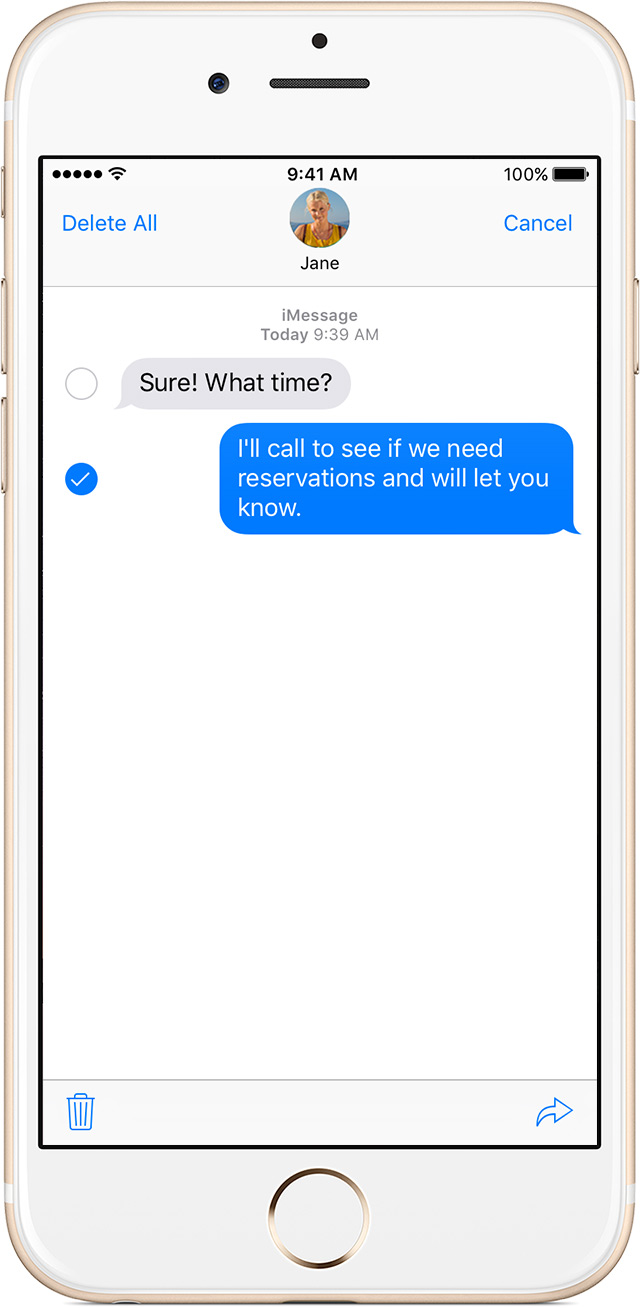
Spesifikasi Merk dan Harga
While there are no specific brand specifications or prices associated with the Auto-delete Messages feature in iOS 8, it is worth noting that this feature is available on all iPhones and iPads running iOS 8 or later. Therefore, the availability and functionality of this feature will be consistent across different Apple devices.
Conclusion
The Auto-delete Messages feature in iOS 8 offers users the ability to automatically delete old messages after a specified period of time. This feature provides several advantages, such as freeing up storage space, maintaining privacy, and improving device performance. However, it does come with some disadvantages, including the loss of message history and the inability to retrieve deleted messages. Ultimately, the decision to enable this feature will depend on your personal preferences and needs.
So, if you want to take advantage of the Auto-delete Messages feature in iOS 8, simply follow the steps outlined in this post and enjoy a clutter-free messaging experience on your iPhone or iPad!
